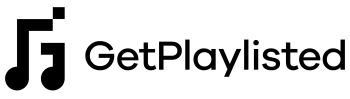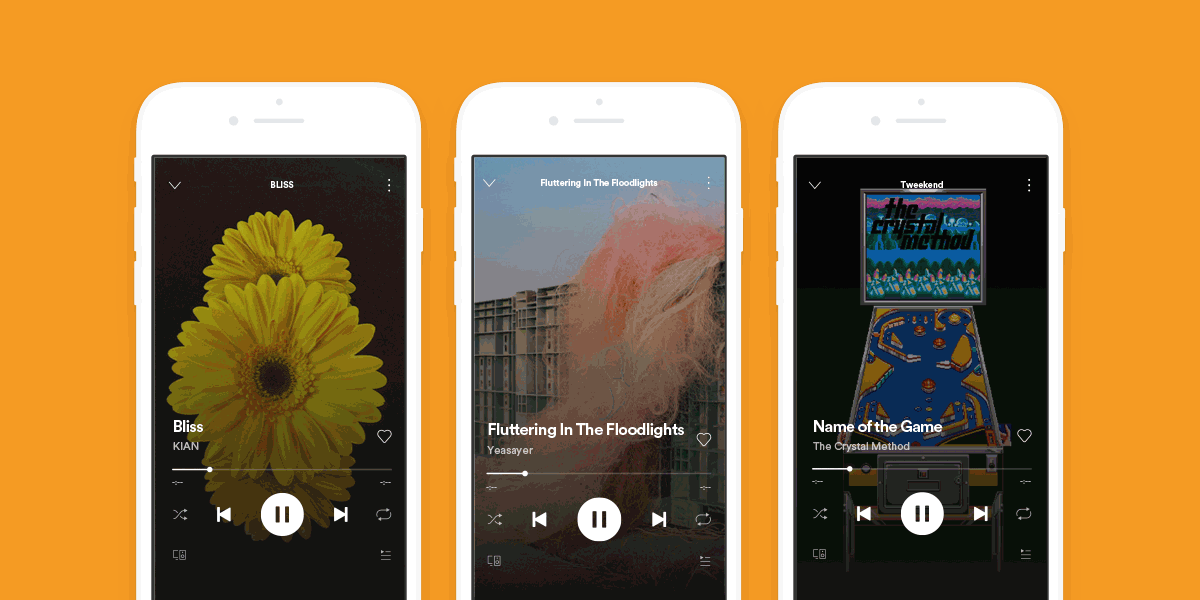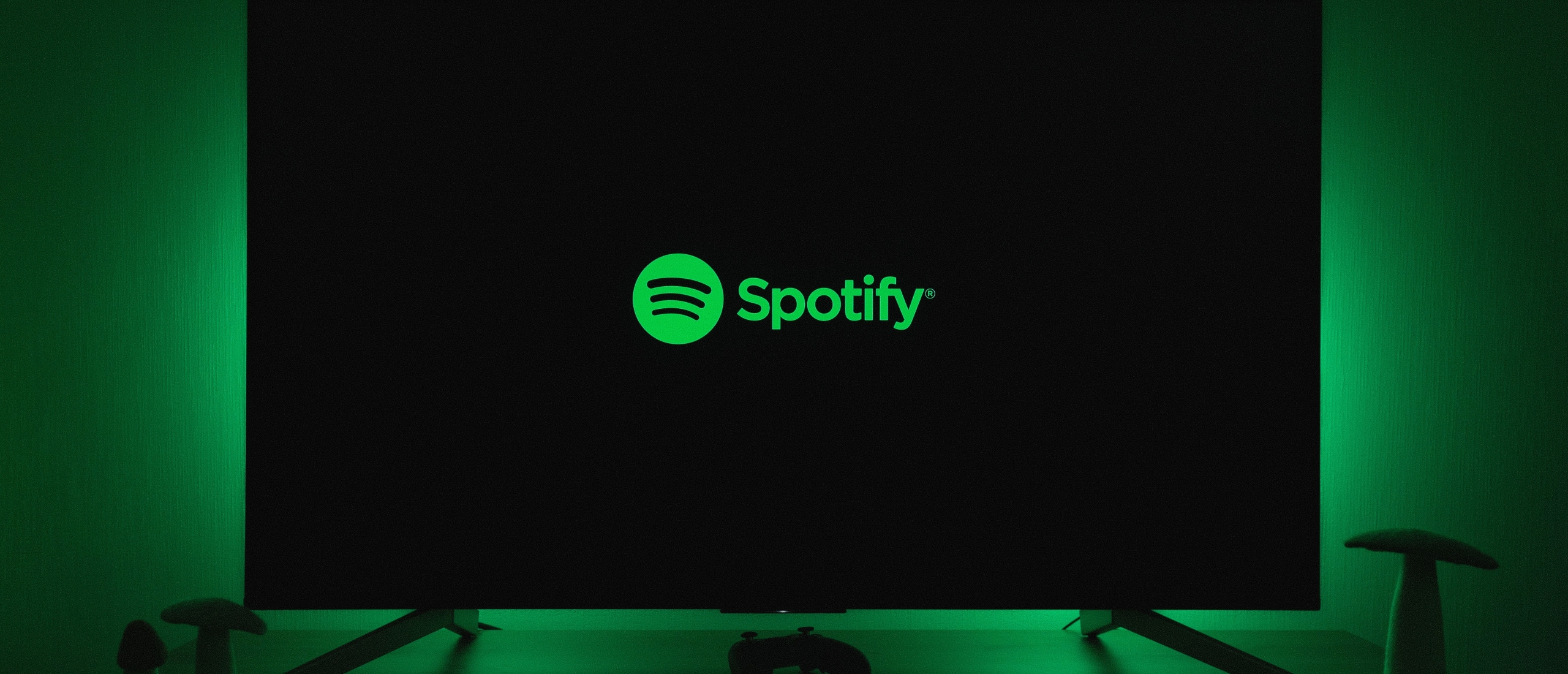With the help of excellent visual capabilities, Spotify Canvas is a fantastic method to give your track on the service extra depth and increase its appeal. Any artist on the platform may now use the Spotify Canvas option, and setting it up through Spotify for Artists is relatively simple.
What Is a Spotify Canvas?
With Spotify's innovative Canvas tool, you can add an 8-second graphic loop to your music. In the Spotify app's Currently Playing screen, it takes the place of the cover image and loops.
The function, according to Spotify, is "album artwork for the streaming age." You can improve the number of streams and downloads of your music by using Canvas in your release plan. The short films may enhance your music's visual appeal and engagement, enabling you to strengthen your brand or provide your fans with fresh perspectives with each tune you release.
They claim on a website devoted to Spotify Canvas that songs featuring canvas are 5% more likely to be played for longer than a control group, 20% more likely to be added to a playlist, 9% more likely to prompt a visit to the artist's page, 1.4% more likely to be saved to the listener's library, and, perhaps most impressively, a staggering 145% more likely to be shared.
Fans of your Canvas can be found outside of Spotify. Your Canvas will spin in the story's backdrop when you or a listener posts your music from the Spotify app to Instagram Stories, along with information about the tune and a link to "Listen on Spotify" for admirers.
How to Make a Spotify Canvas
For Canvas to span the entire screen of a smartphone, it needs to be uploaded in a vertical format. Your file will not transfer with any audio. Always remember to utilize content you possess or have the authorization to use.
Specifications
- Ratio: 9:16
- Height: Minimum 720 pixels
- Canvas Length: 3 to 8 seconds
- Canvas file types only: MP4 and JPEG
Remember that the left and right borders of your Canvas will be clipped on some taller devices; avoid placing important material around these boundaries. Your Canvas must also adhere to legal requirements, be acceptable for Spotify, and not contain any advertising material.
A graphic designer can make your Canvas films if you have a sizable music marketing budget. Or if you have a knack for designing yourself, you should use Adobe products like Photoshop, Premiere, and After Effects. Alternatively, you can adapt a clip from your music video to the requirements mentioned above.
Suggestions for Making a Spotify Canvas For Your Brand
Here are some suggestions to help you get the most out of your video clips, no matter how you design your Canvas.
Strengthen Your Brand
Your Canvas films are the ideal chance to reaffirm your core values. Do you want people to link your song or artist persona with any particular colors, themes, or graphics? Include them in your video!
Describe Your Music’s Background
A few seconds isn't enough time to tell your entire story, but you can use visuals to glimpse the inspiration behind your music briefly. Consider carefully how you want the narrative of your song to be conveyed, then include it in your Canvas.
Rapping or Singing Could Seem Strange
The music won't sync up with your singing or rapping in the video since your Canvas will play continuously. But this may be alright! Everything relies on how you want to be perceived. But be aware that if your lip motions don't match your lyrics, they can appear odd.
Test Out Several Looping Methods
Even though you only have 3 to 8 seconds to deal with, there are a few fascinating looping strategies you may experiment with.
You might attempt to make a "Continuous Loop." By editing your clip so that the beginning and conclusion are identical, you can give the impression that the video is endless. Also, you can attempt a "Bouncing Loop," which plays the second half of the video backward to provide a fun back-and-forth bouncing effect.
A typical "Hard-Cut Loop" always looks fantastic. Testing several strategies and determining which ones work best for you is crucial.
Don't Use Flashing Pictures
Fast cuts or flashing images can frequently be distracting, visually off-putting, or even worse for photosensitive people. Ensure your Canvas videos are fluid enough to keep viewers from leaving your track.
Avoid Text
According to Spotify, text must be pertinent to the song if utilized on Canvas. This implies you cannot include links, calls to action, hashtags, or social media handles. Remember that Spotify Canvas aims to develop branding rather than engage in overt self-promotion. See it more as an investment in your artistic reputation over the long run.
You Can Always Modify Your Canvas
With Spotify Canvas, you can make changes whenever you want to freshen up your look. Feel free to try new techniques and explore them since you can swap and alter your Canvas films and photos whenever you like.
Desktop
1. Open a Spotify for Artists account.
2. Access music.
3. Choose a song, then select ADD CANVAS.
4. Upload your file after clicking the large +.
5. After uploading, it will appear for listeners within an hour.
A Canvas can also be included in future versions. Go to UPCOMING in the Music menu, then choose to See Tracks under Canvas. To add a canvas to a song, click + next to the song.
Mobile
1. Launch the Spotify for Musicians mobile app and log in.
2. Open the profile4a icon.
3. Decide on a current or prospective release.
4. Press plus next to a song. Hit the large +. Choose a file.
5. If necessary, you can trim it. Review it, then select Next.
6. Click on Post Canvas. Done! Within an hour, listeners will start to notice it.
7. Go to the song's artist page in Spotify to change or delete a Canvas.
8. Click the play icon next to a song. Click Edit.
Final Thoughts
Given how challenging it may be to attract new listeners for artists, tripling the shares of their next release might be a game-changer. And even though we anticipate a decline in those numbers once the novelty of the new feature wears off, we still strongly advise using a Spotify Canvas for your releases.
Once you have your Canvas setup for your music, consider a service like GetPlaylisted to help get your music out there. GetPlayisted is a service made my music professionals with over a decade of experience in growing audiences and helping fans discover new music with ease.